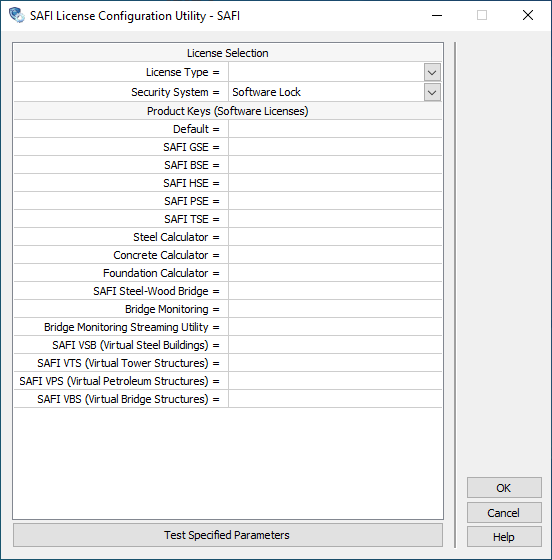How to enter a product key
This page explains the procedure to enter your software product key. We strongly recommend reading each step attentively to ensure a smooth experience.
If you’ve inadvertently omitted entering your product key during installation, don’t worry. You can easily edit the key using the License Configuration Application.
- Run as an administrator