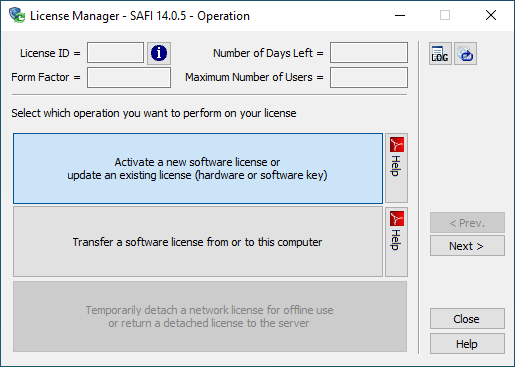Solving an issue related to the HASP Drivers
HASP (Sentinel HASP/LDK) drivers are background components that help securely verify your software license. If the HASP Security Service is not running, your software may not launch or activate correctly.
This page offers a comprehensive guide detailing the step-by-step process regarding three (3) options to solve an issue related to the HASP Drivers. We strongly recommend reading each step attentively to ensure a smooth experience.