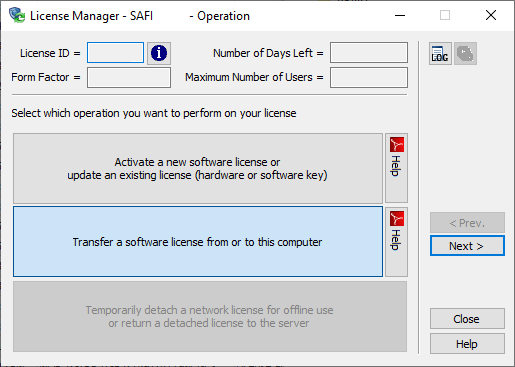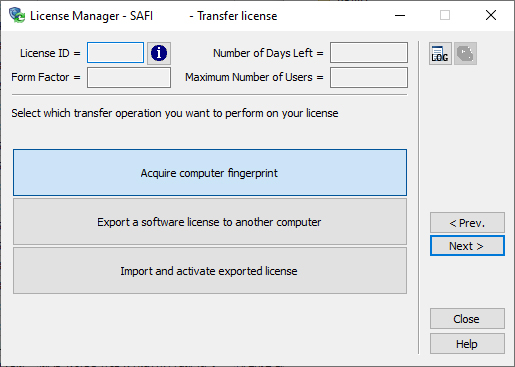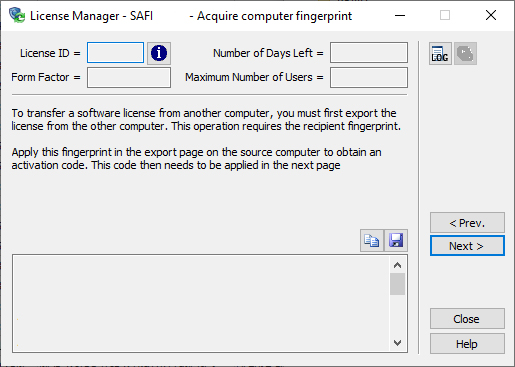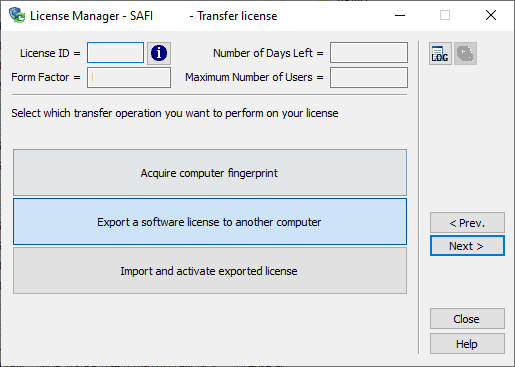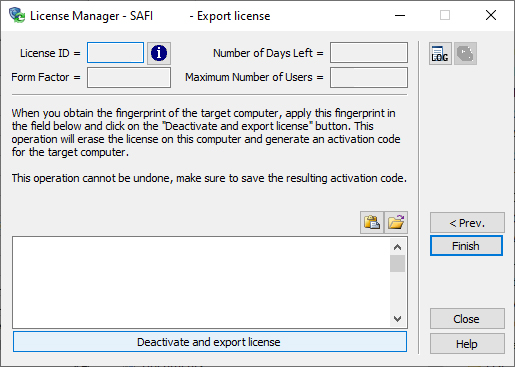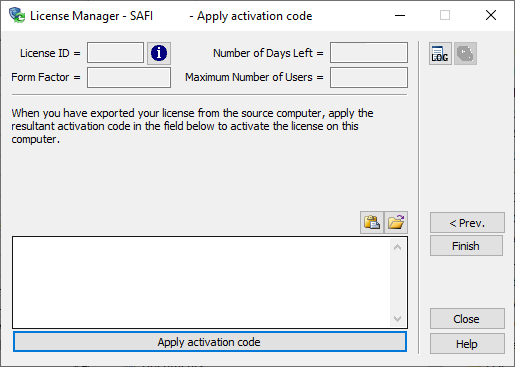License transfer
Some licenses allow being transferred from one computer to another. Please note that transferring a license is only permitted to another device within your organization, and provided it is located in the same geographic country. While this may be permitted under your license terms, we do not recommend license transfers as the process carries risks. This operation should only be performed by an authorized license administrator with the necessary knowledge and expertise.
By initiating a license transfer, the end-user acknowledges and accepts that it is performed entirely at their sole responsibility. In the event of loss, misplacement, or inability to retrieve the license, SAFI will not provide a replacement.
Installing a license on a virtual machine is strictly prohibited and not supported – do NOT attempt to transfer your license to a virtual environment. Doing so will permanently disable your license, and no replacement will be issued under any circumstances.
Transferring a license is an operation conducted entirely within your organization and do not require any involvement from the software provider.
If you have any questions, please contact our licensing team before proceeding with any action.